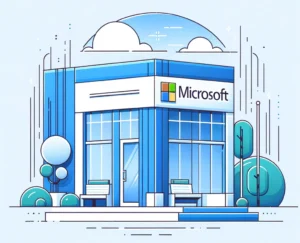Working remotely comes with its own set of challenges, but when you’ve got to navigate the seas of Microsoft’s tools, it can feel like you’re deciphering an ancient scroll. Sometimes all you need is someone to hand you the Rosetta Stone.
In this post, we’re giving you the lowdown on Microsoft’s remote work toolkit—the snazzy, the essential, and the nifty little secrets.
Quick Takeaways:
- Leverage Microsoft Teams for seamless collaboration and video conferencing that keeps you connected to your digital HQ.
- Embrace Two-Factor Authentication and secure file sharing with OneDrive and SharePoint for robust remote work security.
- Boost efficiency using Microsoft Planner and MyAnalytics to manage tasks and analytically optimize your workday remotely.
What Are the Must-Have Microsoft Tools for Remote Work?
When it comes to nailing remote work, a few MVPs from Microsoft’s toolkit are absolutely essential. Let’s check ’em out:
- Microsoft Teams: This is your digital HQ for teamwork. Think of Teams as the virtual watercooler where you can chat, meet, call, and collaborate all in one place. Need to touch base with a colleague? Shoot them a quick message. Time for the weekly meeting? Host a video conference with the click of a button. Collaboration is a breeze when you can co-author documents and share your screen, without even leaving the chat.
- Outlook: Your inbox isn’t just about emails anymore. Outlook is like a Swiss Army knife for scheduling and task management. It keeps you in the know with a calendar synced across all your devices, plus it integrates smoothly with other Microsoft 365 apps, making it a no-brainer for keeping your workday organized.
- OneDrive: Imagine having a filing cabinet that follows you wherever you go—that’s OneDrive for you. With this cloud storage solution, you can access, share, and collaborate on files from anywhere, on any device. Wave goodbye to “Oops, left it at the office” because your office is now wherever you are.
- SharePoint: For larger-scale collaboration, SharePoint is your go-to. It’s like a construction site for collaborative spaces, documents, and sites that teams can tailor to their project’s needs. Set up a team site, manage content, and share information with the security of knowing it’s all backed by Microsoft’s robust infrastructure.
These tools aren’t just nice to have; they’re game-changers for remote work, empowering you to communicate and collaborate as if you were right there in the office.
How Can You Stay Connected with Your Team Using Microsoft Tools?
One word: connectivity. The resources within Microsoft Teams, for instance, are designed to keep the camaraderie strong and the ideas flowing, no matter the distance. Let’s dive in:
- Chats and Channels: Whether it’s a private message or a group discussion, Teams lets you keep the conversation going. Channels are perfect for project-related discussions, while the chat function is great for quicker, more casual exchanges.
- Video Conferencing: Face-to-face meetings aren’t a thing of the past. With Teams, you can have video calls that feel almost as good as the real thing. Share that morning coffee or have a virtual lunch; the camera bridges the gap.
- Screen Sharing: Need to present an idea? Screen sharing makes it simple. It’s like you’re in the same room, pointing to the same screen. Tech hiccup during a presentation? No sweat, you can troubleshoot in real time with the team.
- Real-time Collaboration: Gone are the days of emailing back and forth with document attachments. With Office 365 integration, your entire team can work on the same document, spreadsheet, or presentation simultaneously. It’s like having a team huddle around your desk, but without the cramped space.
Staying connected means more than just being in touch—it means being able to work seamlessly together, regardless of where you are, and Microsoft tools are there to bridge the gap.
What Security Measures Does Microsoft Provide for Remote Workers?
Security is non-negotiable, especially when your workspace can be anywhere from your home office to a café. Check out how Microsoft has your back:
- Two-Factor Authentication (2FA): It’s like having a bouncer for your data. With 2FA, even if someone gets a hold of your password, they still can’t access your account without the second verification step.
- Secure File Sharing: Sharing files with OneDrive or SharePoint? You’re in safe hands. You can set permissions for who can view or edit files, ensuring only the right eyes see your work.
- Compliance Standards: Whether it’s GDPR, HIPAA, or other regulatory standards, Microsoft’s tools are designed to stay compliant, offering peace of mind for businesses that operate under strict data protection laws.
But here’s a tip that often flies under the radar: take advantage of Microsoft’s advanced threat protection features. These tools are constantly learning and adapting to the latest cyber threats, providing proactive defense measures that can alert you before you even click on a potentially dangerous link or file.
Remember, while these tools do a lot of the heavy lifting, staying secure online also depends on being vigilant and following best practices. Combining Microsoft’s security measures with savvy remote work habits will place you in a strong position to keep your data as safe as possible.
As kickass as these tools and features are, remember that the tech is just part of the equation. It’s how you use them and the habits you form that will truly shape your remote work success. Stay tuned for more tips on how to optimize your remote working setup with Microsoft’s suite of tools. Keep crushing those remote work goals!
Can I Access My Work Remotely Without Compromising Performance?
Absolutely! The modern-day remote warrior has at their disposal an arsenal of digital tools to ensure that their work isn’t just on par with the office experience, but sometimes even outstrips it. For seamless connectivity, Remote Desktop Services (RDS) is like a bridge that connects you to the powerhouse of your office PC from the comfort of your couch. Imagine tapping into your work computer, accessing files, and running programs just as you would if you were sitting at your desk, with the only difference being your choice of scenery.
Here’s how it keeps your workflow smooth as silk:
- Bandwidth Management: RDS is designed to maximize data efficiency, compressing and redirecting print and display traffic to make your remote interactions barely tellable from in-person ones.
- Load Balancing: It automatically shuffles the deck, distributing the server load so that performance stays snappy, even when multiple users hop on board the remote train.
But hey, why stop at RDS when you can elevate to the clouds? Azure, Microsoft’s cloud computing service, is like a digital genie, granting high-performance computing wishes without a hitch. With Azure, your workplace becomes a scalable, elastic wonder:
- Global Reach, Local Presence: Azure has data centers sprawled across the globe, ensuring that your data isn’t just close but at a hair-trigger distance, ready at a moment’s notice.
- Dynamism: It adds and subtracts resources dynamically, adapting to your work demands faster than you can say “performance.”
Both technologies bring an in-office feeling to your fingertips. You’re dialing into the same tools, the same power, and the same environment, only the office watercooler chatter is swapped for your pet’s contented purr.
How Does Microsoft Help Manage Remote Work Productivity?
When it comes to productivity, Microsoft is like that friend who always has their life together, and they’re more than willing to share their secrets through tools like Microsoft Planner, To-Do, and MyAnalytics.
Microsoft Planner is where to-do lists and project management had a brainchild. It’s perfect for delegating tasks within teams, knocking down deadlines, and keeping an eye on project pipelines. Toss your tasks into tidy buckets, assign them to your team, and track progress with visual dashboards. It’s the productivity equivalent of spinning plates without dropping a single one.
Got personal tasks? To-Do is like your personal digital assistant, nudging you about the little (but mighty) tasks that make up your day. It syncs across all your devices, so whether you’re on a laptop, tablet, or phone, your list is ready and waiting. Tick off your chores and watch your day’s worth of achievements pile up.
As for MyAnalytics, think of it as your personal productivity scientist. This clever tool crunches the numbers on how you work, dishes up insights on your collaboration and focus patterns, and nudges you toward more balanced and efficient work habits. Like a fitness tracker for your workday, it points out what you’re acing and where there’s room to up the game.
To make these tools work harder for you, sprinkle in some unique sauce. For instance, integrate Planner with your Outlook calendar. When you schedule a task’s due date in Planner, watch it pop up automatically in your Outlook – keeping all your ducks in a row.
And there you have it! With Microsoft’s clever suite of productivity tools, you can manage your remote work like a pro, with the digital muscle to back it all up. Your workday just got a whole lot savvier.
Remember, remote work doesn’t have to feel distant. With the right tools and technologies, you’re just a click away from a productive and connected workday, wherever you may be. Now, go conquer your remote work universe!